티스토리 뷰
안녕하세요 :) Zedd입니다.
2021 제1차 정보접근성 오픈 아카데미에서 인상깊게 본 것 중 하나가 UIFontMetrics인데,
얼른 공부해보고싶더라구요!
# Dynamic Type
사용자가 원하는 Text(Content) Size Category를 선택할 수 있도록 하는 기능.
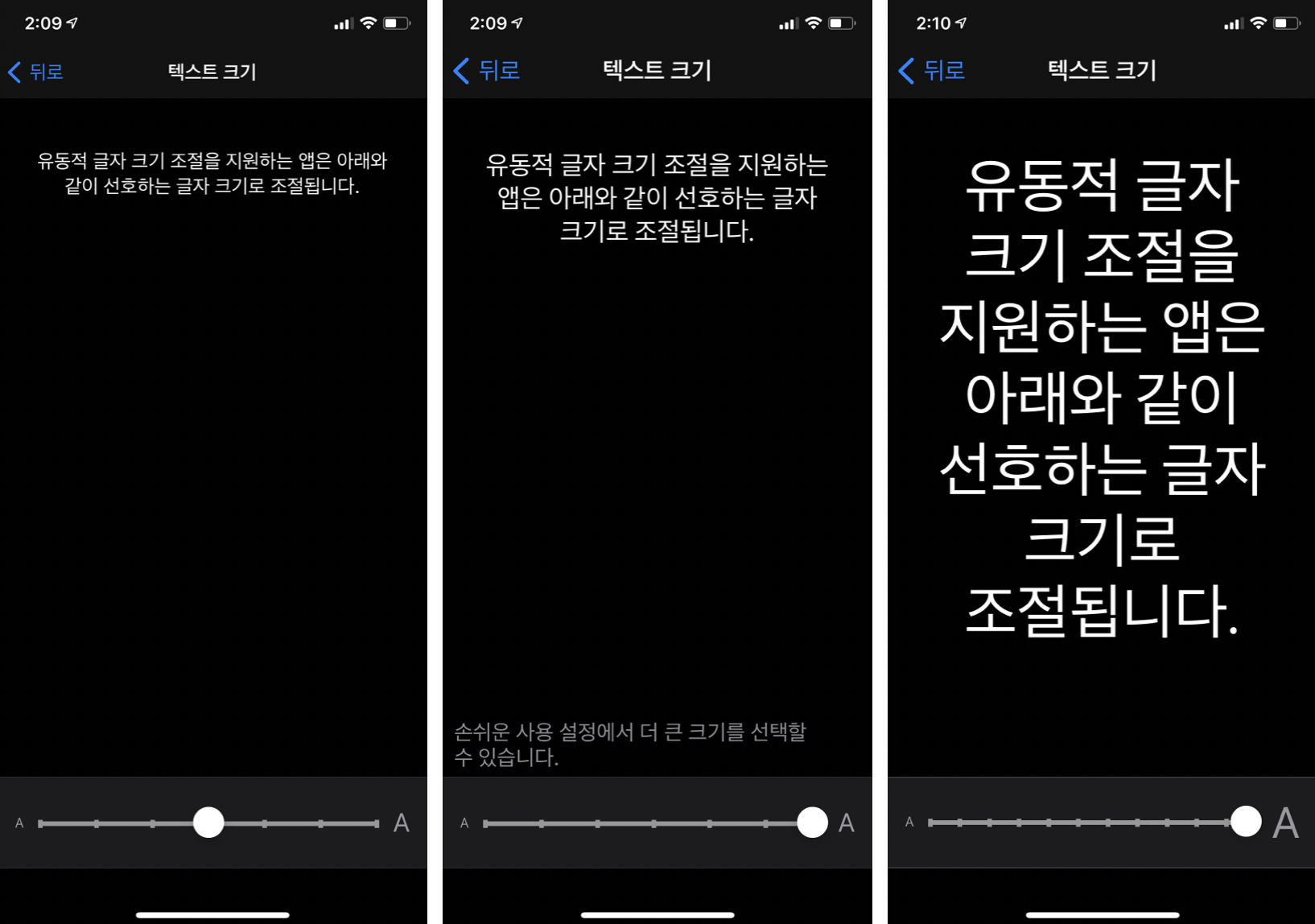
명시적으로 Text size를 입력하는게 아니라, category를 지정하는 것.
# 앱이 Dynamic Type을 지원하는 법
text에 font크기를 지정할 때,
let label = UILabel()
label.font = UIFont.systemFont(ofSize: 16, weight: .regular)뭐 대충 이렇게 size와 weight를 지정해줄텐데, 이렇게 하면 Dynamic Type을 지원 할 수 없다.
왜냐?
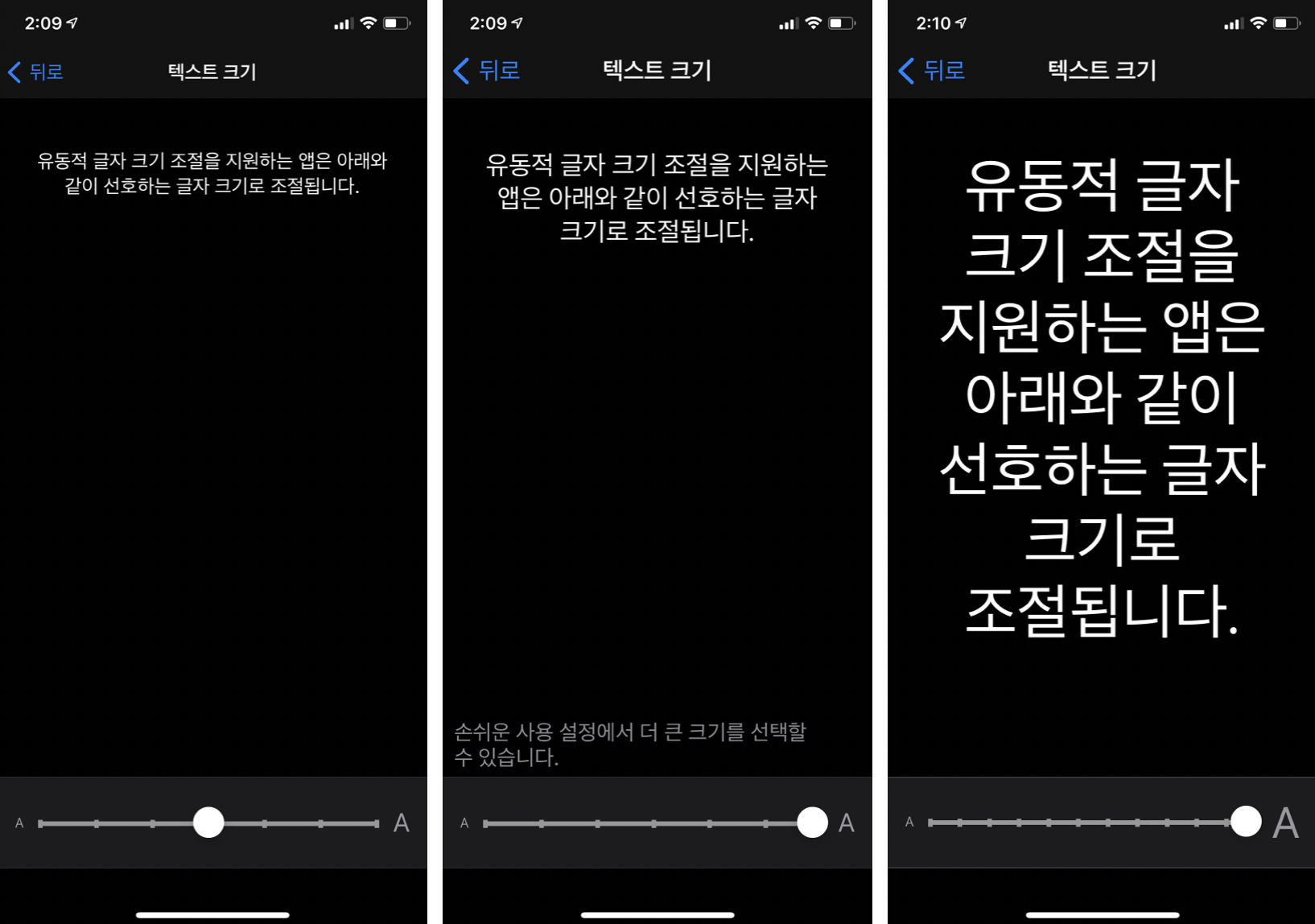
font size를 더 키웠지만, 나는 size를 "16"으로 고정해놨기때문.
Dynamic Type을 지원하려면 Text Style을 사용하면 된다.
[스토리보드]

기본적으로 Font에 저렇게 들어가있을텐데,
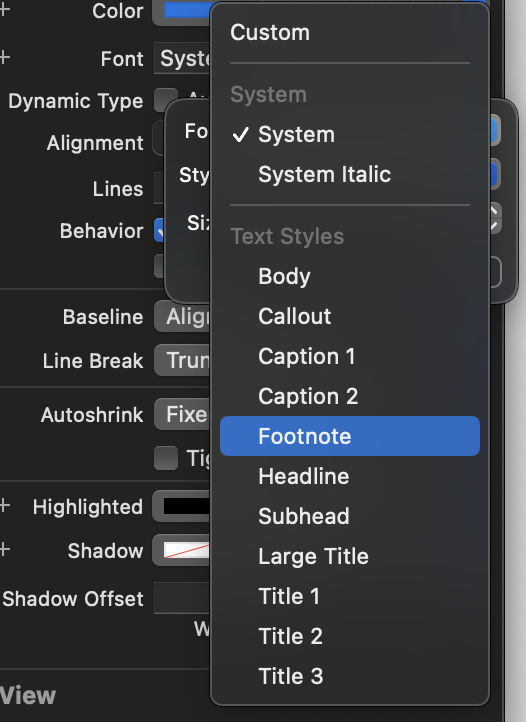
Font부분을 System에서 Text Style중 하나를 선택하게 하면 된다.
[코드]
let label = UILabel()
label.font = UIFont.preferredFont(forTextStyle: .body)preferredFont에 원하는 Text Style을 넣어주면 된다.
이렇게 TextStyle만 지정하면
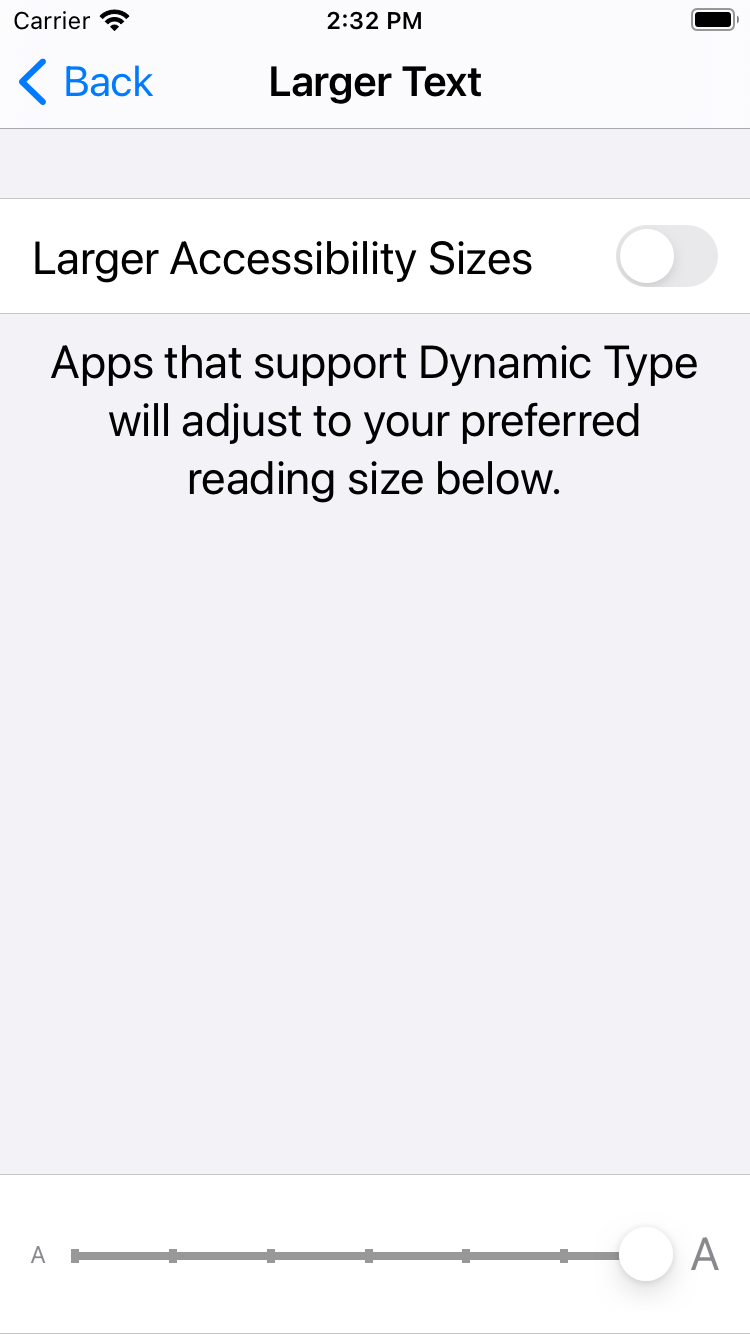

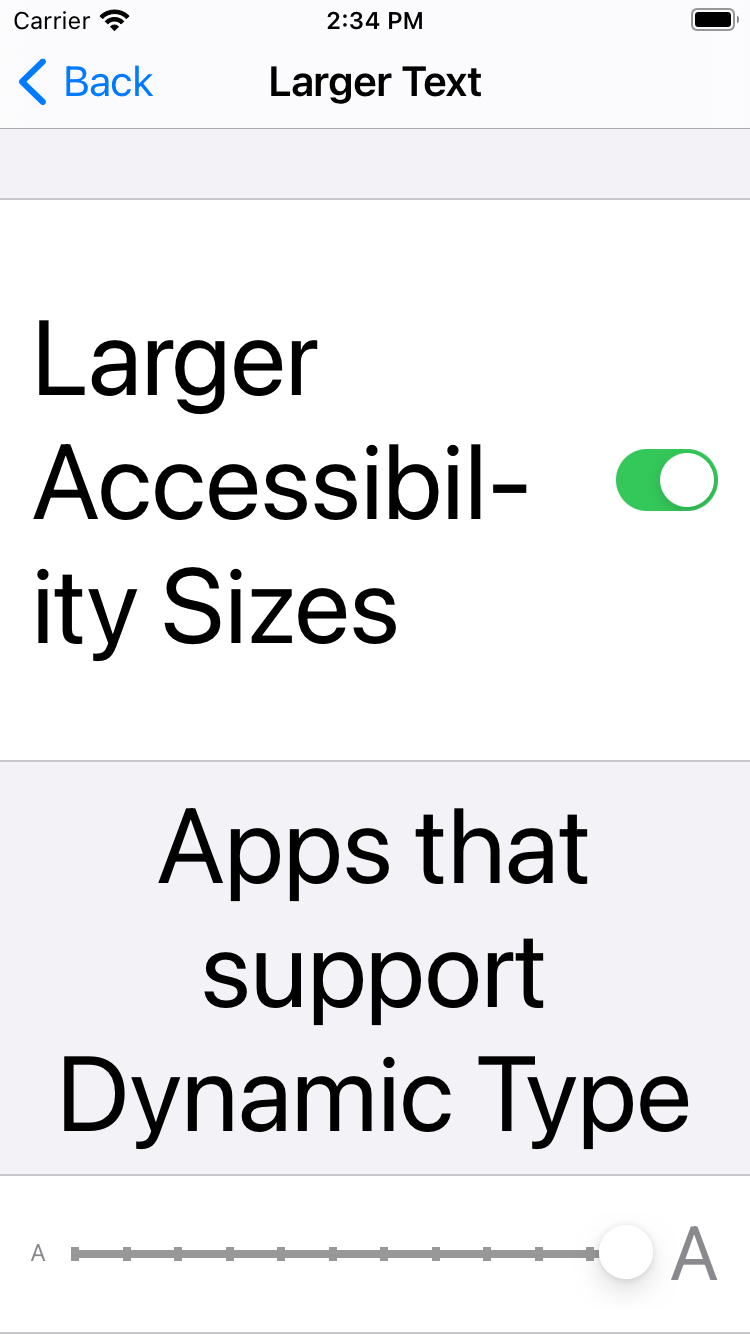

이렇게 Dynamic Type을 지원하는 앱으로 변신!
# 설정 왔다갔다 하기 귀찮...
2가지 방법이 있다.
[1] 빌드 후 Environment Overrides 클릭

Text부분을 On하고 바꿔주면 된다.
[2] Accessibility Inspector 사용
[1]보다는 귀찮아서 이 방법은 추천하지 않는다. 하지만 알아놓으면 좋으니까!
Accessibility Inspector 사용법은 Accessibility Inspector글 참고..!!
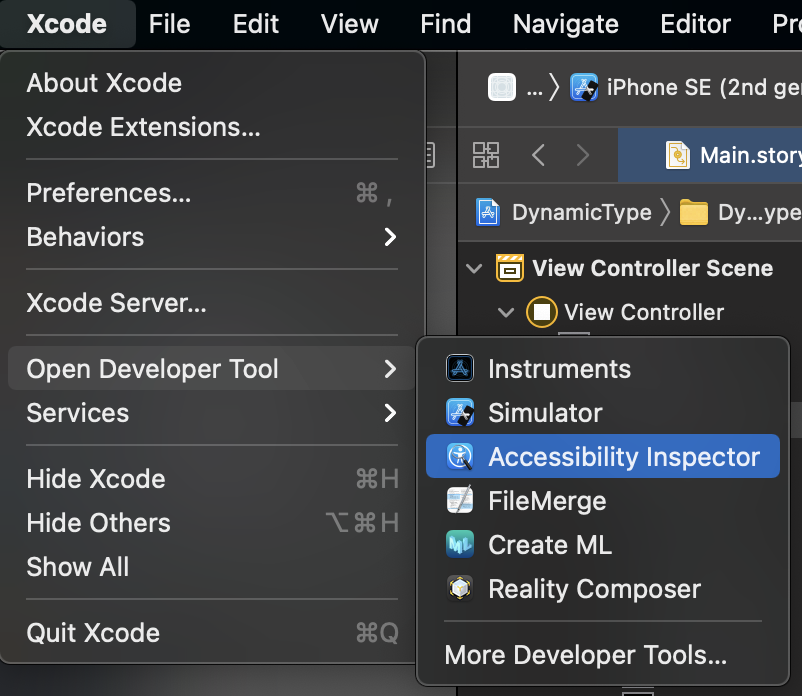
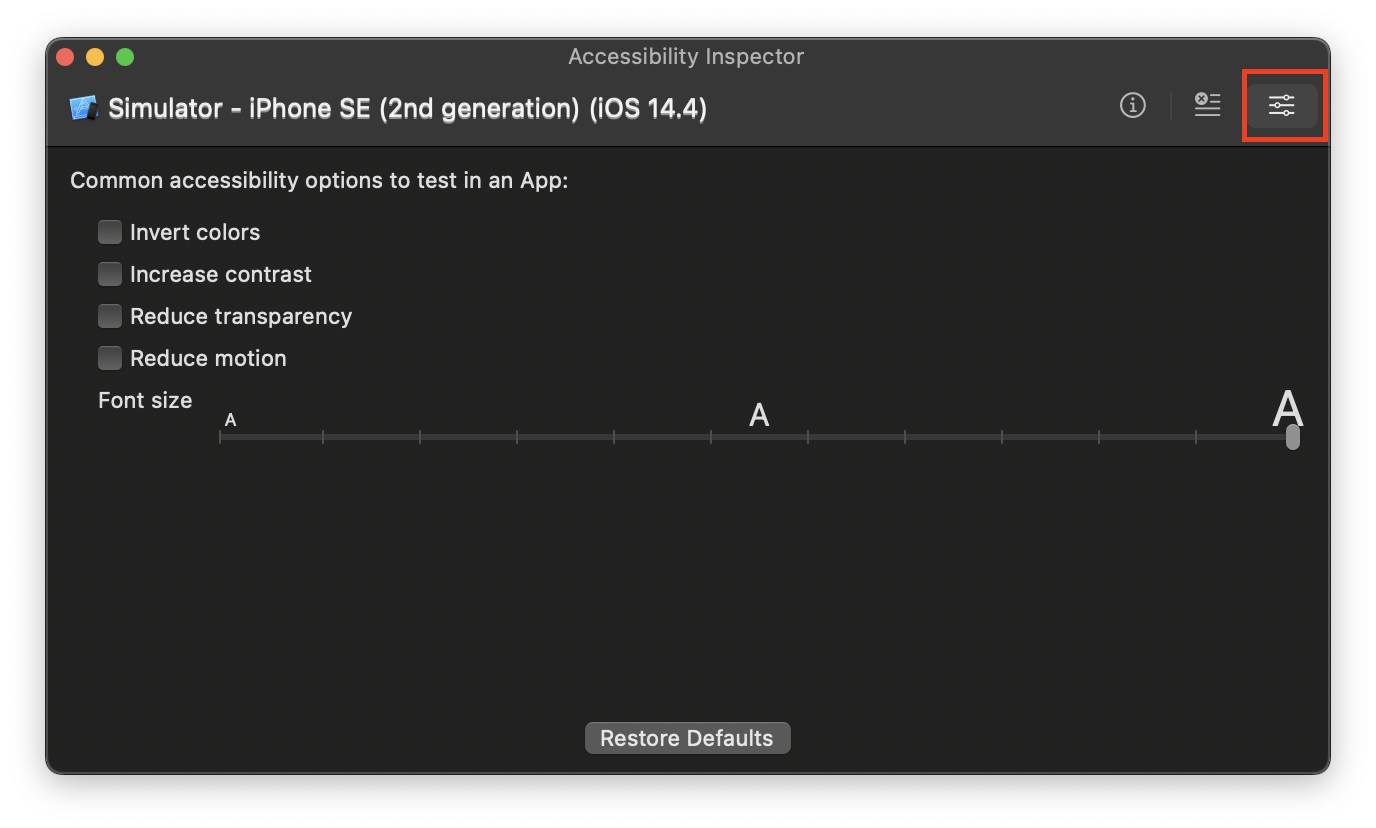

Font Size에서 조절하면 된다.
# 바로 바로 적용이 안됨.
원래 바로바로 적용이 안되는게 맞고 따로 작업을 해줘야한다.
[스토리보드]

[코드]
let label = UILabel()
label.font = UIFont.preferredFont(forTextStyle: .body)
label.adjustsFontForContentSizeCategory = true ✅이렇게 하면 바로바로 변경이 될 것이다.
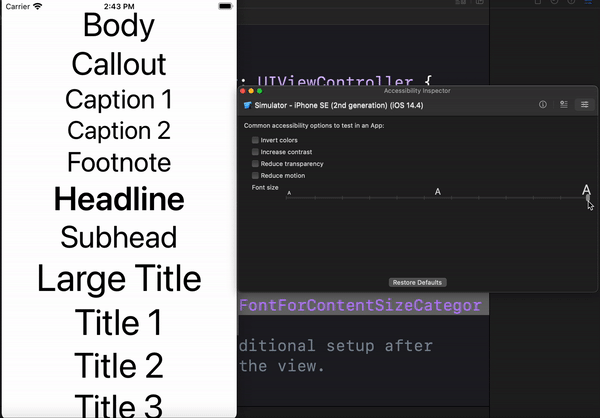
이것 이외에도, 만약 설정의 Font size category가 변경될 때 마다 뭔가 해주고싶다면,
override func traitCollectionDidChange(_ previousTraitCollection: UITraitCollection?) {
super.traitCollectionDidChange(previousTraitCollection)
// code
}traitCollectionDidChange을 override하면 된다.
여기서 Font 업데이트 시켜줘도 됨.
# 설정 Font size category를 얻어오고싶다.
UIApplication.shared.preferredContentSizeCategory
or
self.traitCollection.preferredContentSizeCategory를 통해 현재 Font size category를 얻어올 수 있다.
종류는 UIContentSizeCategory에서 확인 가능.
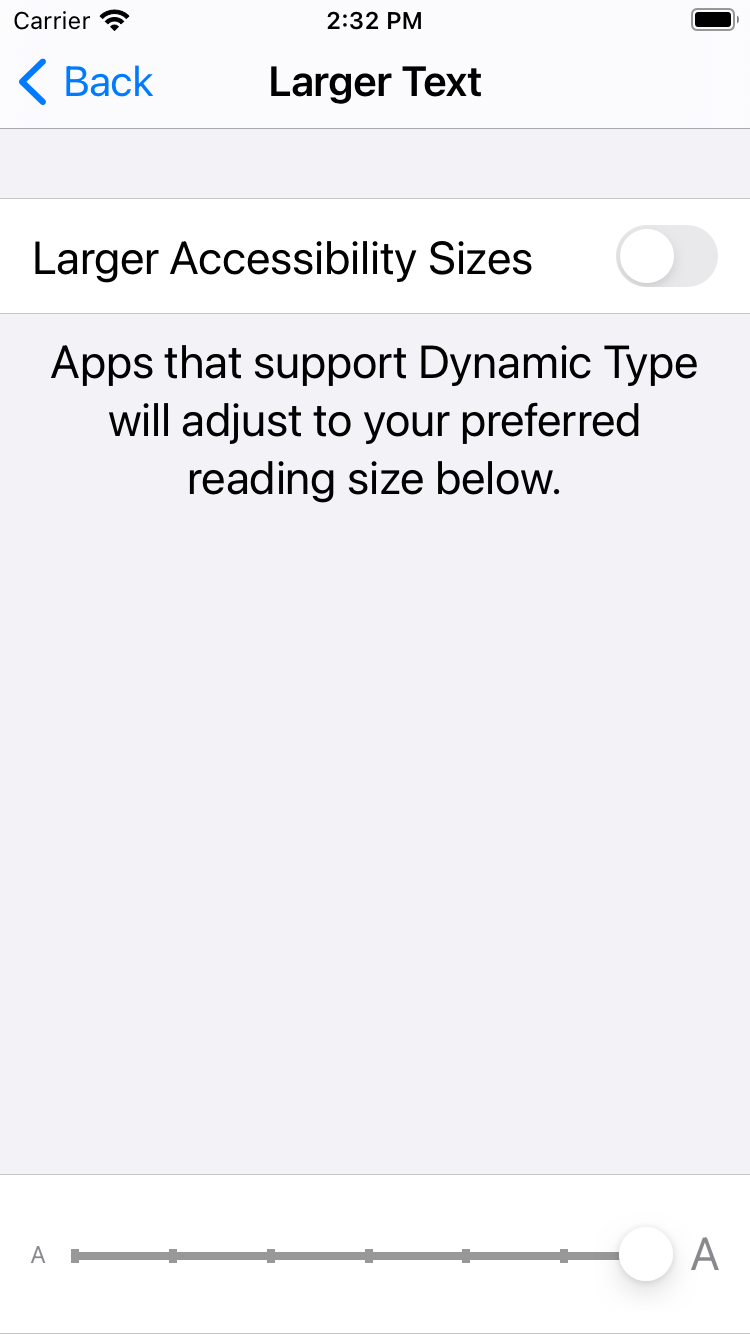
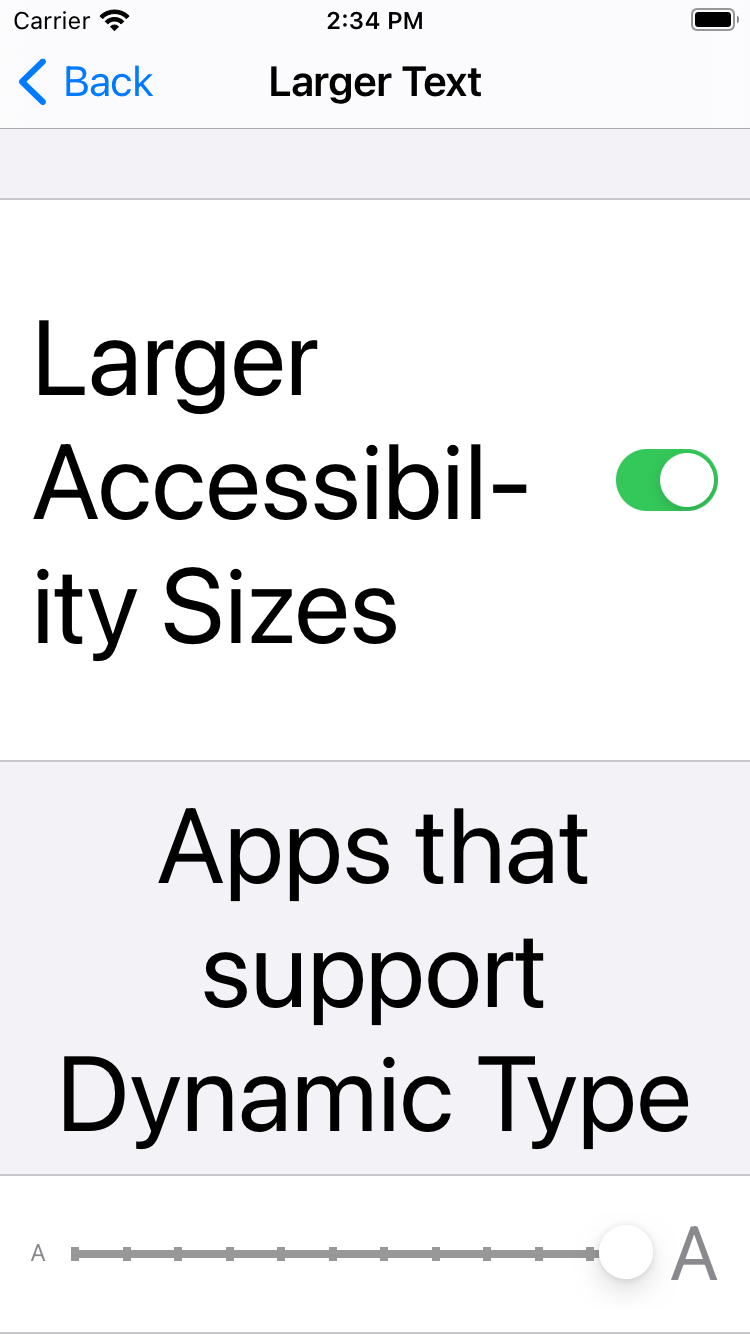
왼쪽 그림처럼 기본적으로 7단계의 category가 있고, Larger Accessibility Sizes를 on하면 5단계가 더 늘어난다.
총 12단계 조절가능.
extraSmall
small
medium
large
extraLarge
extraExtraLarge
extraExtraExtraLarge
// Larger Accessibility Sizes On
accessibilityMedium
accessibilityLarge
accessibilityExtraLarge
accessibilityExtraExtraLarge
accessibilityExtraExtraExtraLarge
이름 정말...직관적..ㅎ
# Larger Accessibility Sizes가 On인지 Off인지?
UIApplication.shared.preferredContentSizeCategory.isAccessibilityCategory
or
self.traitCollection.preferredContentSizeCategory.isAccessibilityCategoryisAccessibilityCategory를 통해 확인이 가능하다.
# 각 Category를 지정했을 때 Font size가 어떻게 나오는지 궁금해
내가 TextStyle을 Body로 지정하고, extraLarge category로 지정했을 때
Font Size가 어떻게 되는지 궁금할 수 있다.
HIG > Typography에서 확인 가능.
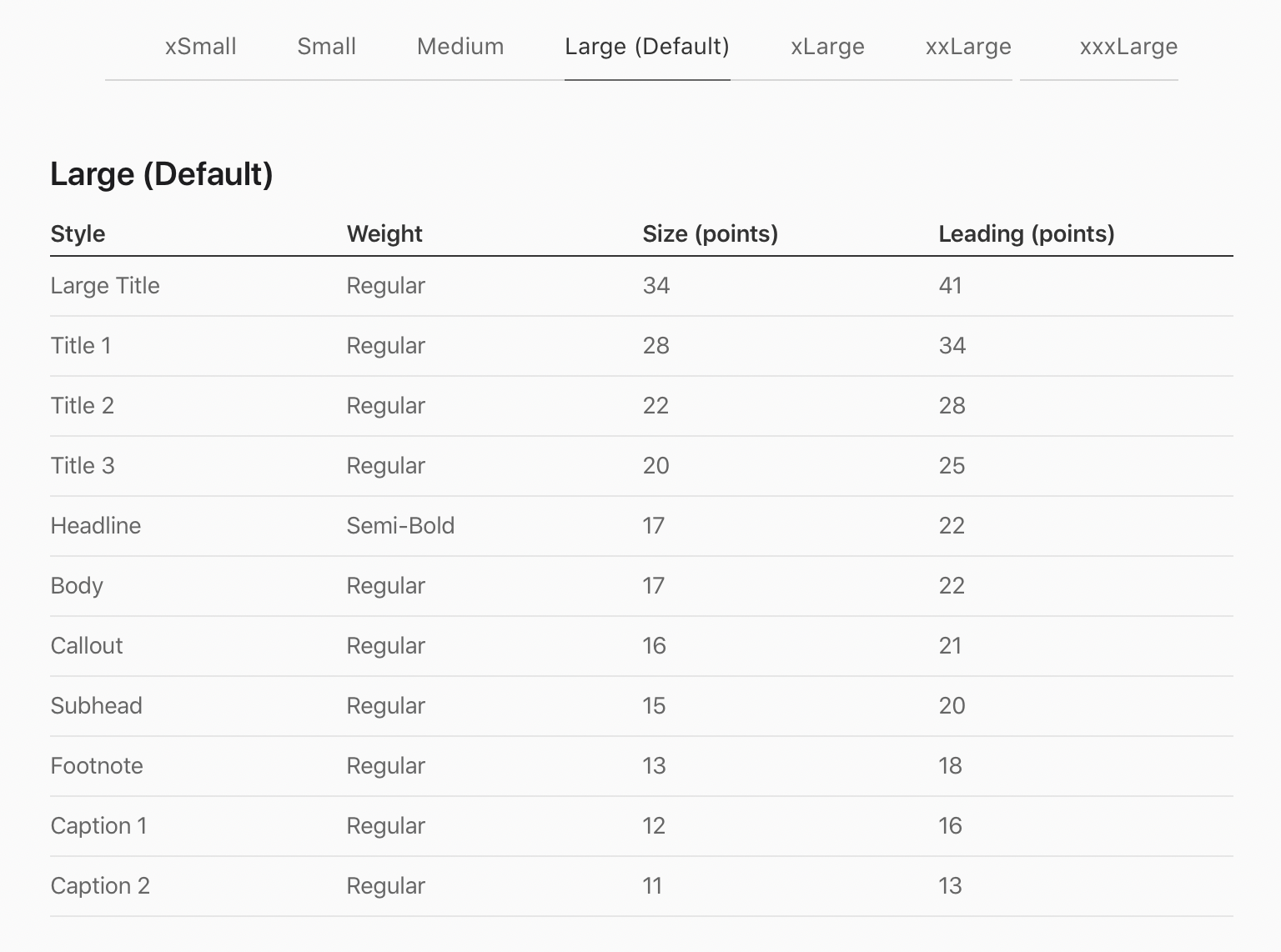
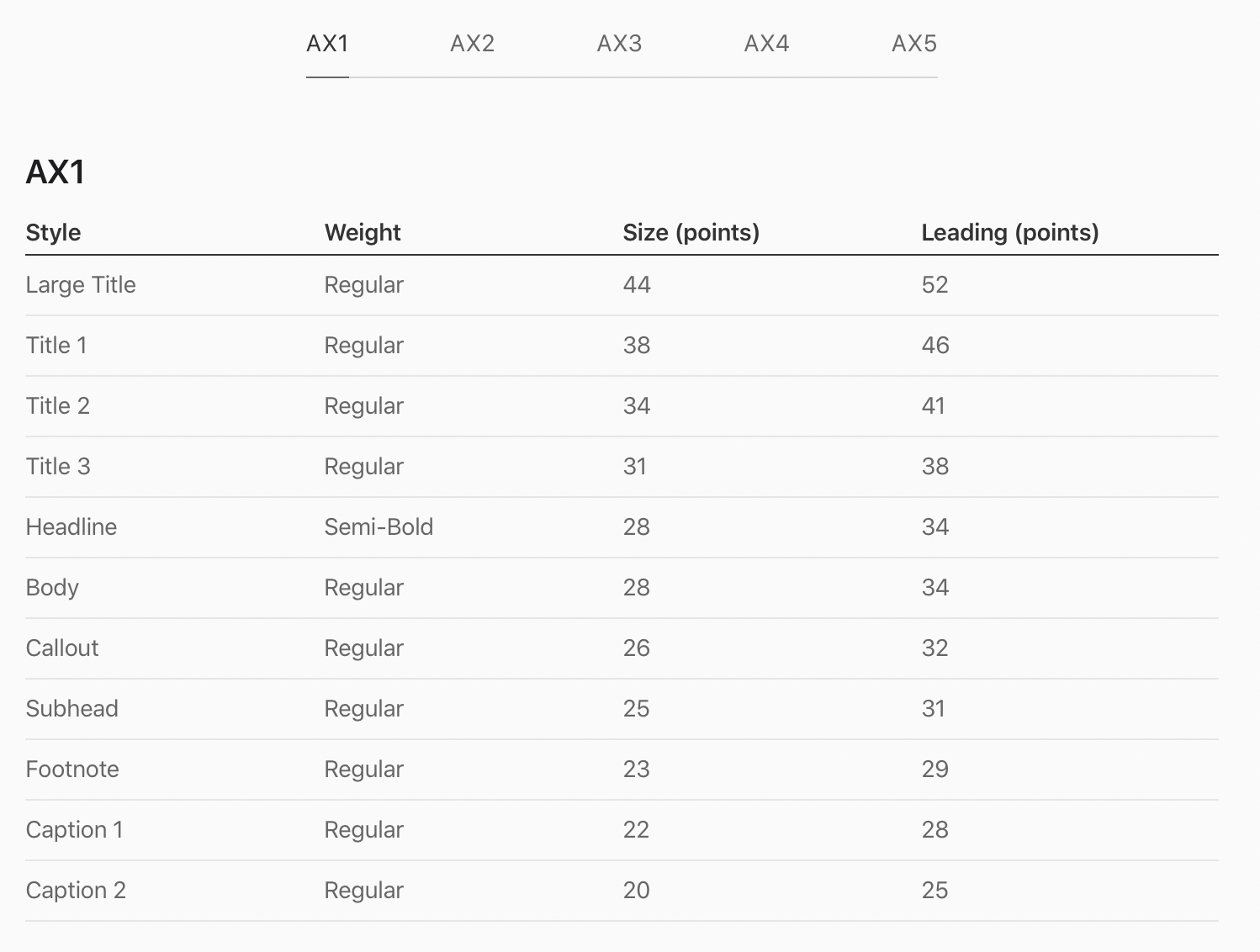
상단 탭으로 Category를 지정하면 각 Text Style의 Font Size와 Weight을 확인할 수 있다.
# 나는 CustomFont로 Dynamic Type을 지원하게 하고싶어
TextStyle을 지정하면,

그냥 이게 전부인데..Custom Font를 사용하고 싶다면 UIFontMetrics을 사용하면 된다.
# UIFontMetrics
Dynamic Type을 지원하기 위해 custom font를 받을 수 있는 utility object.
1. 그냥 나는 Text Style안쓸거고, Category에 맞게 그냥 scale만 됐으면 좋겠어
let customFont = UIFont(name: "Kefa", size: 35)!
label.font = UIFontMetrics.default.scaledFont(for: customFont) ✅ 그럴 땐 이렇게 사용하면 된다.

기본적으로 Body Text Style이 사용되므로 (From WWDC) 전부 일정하게 커진다.
2. 나는 TextStyle에 맞게 scale되었으면 좋겠어.
let customFont = UIFont(name: "Kefa", size: 35)!
label.font = UIFontMetrics(forTextStyle: .headline).scaledFont(for: customFont) ✅이런식으로 textStyle을 지정해주면 된다.
참고
developer.apple.com/documentation/uikit/uifont/scaling_fonts_automatically
developer.apple.com/videos/play/wwdc2017/245/
developer.apple.com/design/human-interface-guidelines/ios/visual-design/typography/
'iOS' 카테고리의 다른 글
| iOS Search API (0) | 2021.05.09 |
|---|---|
| RxFlow (0) | 2021.04.04 |
| iOS 14 ) Modern Cell Configuration (2) (1) | 2021.02.05 |
| iOS 14 ) Modern Cell Configuration (1) (0) | 2021.02.01 |
| iOS ) cell.backgroundColor / cell.contentView.backgroundColor고찰 (2) | 2021.01.22 |
- swift delegate
- swift sort
- WKWebView
- 스위프트 문법
- fastlane
- github
- Xcode
- np-complete
- iOS delegate
- 스위프트
- swift3
- swift 공부
- FLUTTER
- 제이슨 파싱
- np-hard
- Swift
- IOS
- swift array
- actor
- WWDC
- ios 13
- UIBezierPath
- 회고
- 피아노
- WidgetKit
- Accessibility
- swift tutorial
- Git
- SwiftUI
- Combine
- Total
- Today
- Yesterday
